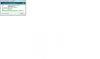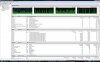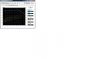Hi,
Just built a WHS system and I’m looking for some feedback on performance. Some IOZone testing results are attached.
The IOZone command was: iozone -Rab Test2.wks -i 0 -i 1 -+u -f s:\test\test.tmp -r 64k -n 64k -g 1g -z
My network and systems are outlined below.
How do these performance metrics look? About what I should expect, or are there opportunities for improvement?
The primary uses for the WHS system are to store Photoshop Elements 7 files and catalogs for shared use between the four PCs, store iTunes files and catalogs, and for backups.
All NICs in the systems at their default settings.
Thanks for any input.
John
Network
WHS
Dorene - XP
Kelsey – Vista 64
Eric – Vista Home
John – XP Media Center
Just built a WHS system and I’m looking for some feedback on performance. Some IOZone testing results are attached.
The IOZone command was: iozone -Rab Test2.wks -i 0 -i 1 -+u -f s:\test\test.tmp -r 64k -n 64k -g 1g -z
My network and systems are outlined below.
How do these performance metrics look? About what I should expect, or are there opportunities for improvement?
The primary uses for the WHS system are to store Photoshop Elements 7 files and catalogs for shared use between the four PCs, store iTunes files and catalogs, and for backups.
All NICs in the systems at their default settings.
Thanks for any input.
John
Network
Cable modem to
Linksys WRT150N to
D-Link DGS-2208 10/100/1000Mbps 8-Port Desktop Green Ethernet Switch to
PCs below
Linksys WRT150N to
D-Link DGS-2208 10/100/1000Mbps 8-Port Desktop Green Ethernet Switch to
PCs below
WHS
AMD Sempron 140 Sargas 2.7GHz Socket AM3 45W Single-Core Processor
GIGABYTE GA-MA785GM-US2H AM3/AM2+/AM2 AMD 785G HDMI Micro ATX AMD Motherboard
Patriot Extreme Performance 2GB (2 x 1GB) 240-Pin DDR2 SDRAM DDR2 800 (PC2 6400)
Seagate Barracuda 7200.12 ST31000528AS 1TB 7200 RPM SATA 3.0Gb/s 3.5" Internal Hard Drive
2 x Seagate Barracuda 7200.10 ST3500630AS 500GB 7200 RPM SATA 3.0Gb/s Hard Drive
GIGABYTE GA-MA785GM-US2H AM3/AM2+/AM2 AMD 785G HDMI Micro ATX AMD Motherboard
Patriot Extreme Performance 2GB (2 x 1GB) 240-Pin DDR2 SDRAM DDR2 800 (PC2 6400)
Seagate Barracuda 7200.12 ST31000528AS 1TB 7200 RPM SATA 3.0Gb/s 3.5" Internal Hard Drive
2 x Seagate Barracuda 7200.10 ST3500630AS 500GB 7200 RPM SATA 3.0Gb/s Hard Drive
Dorene - XP
AMD Athlon 64 X2 4600+ Windsor 2.4GHz Socket AM2 Processor
Foxconn FV-N84SM2DT GeForce 8400GS 256MB 64-bit GDDR2 PCI Express x16 Video Card
GIGABYTE GA-M68SM-S2 AM2 NVIDIA GeForce 7025 Micro ATX AMD Motherboard
Transcend JETRAM 4GB (4 x 1GB) 240-Pin DDR2 SDRAM DDR2 800 (PC2 6400) Dual Channel Kit Desktop Memory Model JM2GDDR2-8K
Foxconn FV-N84SM2DT GeForce 8400GS 256MB 64-bit GDDR2 PCI Express x16 Video Card
GIGABYTE GA-M68SM-S2 AM2 NVIDIA GeForce 7025 Micro ATX AMD Motherboard
Transcend JETRAM 4GB (4 x 1GB) 240-Pin DDR2 SDRAM DDR2 800 (PC2 6400) Dual Channel Kit Desktop Memory Model JM2GDDR2-8K
Kelsey – Vista 64
ASUS M2N-SLI Deluxe AM2 NVIDIA nForce 570 SLI MCP ATX AMD Motherboard
MSI NX8600GT-T2D256E OC GeForce 8600GT 256MB 128-bit GDDR3 PCI Express x16 SLI Supported Video Card
OCZ SLI-Ready 2GB (2 x 1GB) 240-Pin DDR2 SDRAM DDR2 800 (PC2 6400)
Crucial Ballistix 2GB (2 x 1GB) 240-Pin DDR2 SDRAM DDR2 800 (PC2 6400)
Seagate Barracuda 7200160GB 7200 RPM SATA 3.0Gb/s Hard Drive
MSI NX8600GT-T2D256E OC GeForce 8600GT 256MB 128-bit GDDR3 PCI Express x16 SLI Supported Video Card
OCZ SLI-Ready 2GB (2 x 1GB) 240-Pin DDR2 SDRAM DDR2 800 (PC2 6400)
Crucial Ballistix 2GB (2 x 1GB) 240-Pin DDR2 SDRAM DDR2 800 (PC2 6400)
Seagate Barracuda 7200160GB 7200 RPM SATA 3.0Gb/s Hard Drive
Eric – Vista Home
AMD Phenom II X3 720 2.8GHz Socket AM3 95W Triple-Core Black Processor
GIGABYTE GA-MA785G-UD3H AM3/AM2+/AM2 AMD 785G HDMI ATX AMD Motherboard
CORSAIR XMS2 4GB (2 x 2GB) 240-Pin DDR2 SDRAM DDR2 1066 (PC2 8500)
Western Digital Caviar Blue WD5000AAKS 500GB 7200 RPM SATA 3.0Gb/s 3.5" WHS
nVidia GPS 250
GIGABYTE GA-MA785G-UD3H AM3/AM2+/AM2 AMD 785G HDMI ATX AMD Motherboard
CORSAIR XMS2 4GB (2 x 2GB) 240-Pin DDR2 SDRAM DDR2 1066 (PC2 8500)
Western Digital Caviar Blue WD5000AAKS 500GB 7200 RPM SATA 3.0Gb/s 3.5" WHS
nVidia GPS 250
John – XP Media Center
Dell Inspiron 9300
2.00 gigahertz Intel Pentium M
2 GB RAM
100 MB 7200 RPM HD
2.00 gigahertz Intel Pentium M
2 GB RAM
100 MB 7200 RPM HD
Attachments
Last edited: