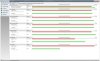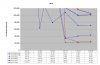duh, no eSata port on Eric, so won't be able to easily make that comparison.
LOL! That's okay.
I have actually been doing some testing with WHS and Vista SP2. So far it has been interesting. I also now have a eSATA enclosure and a couple more 320 GB WD Carviar Blue drives to play with. Read speeds were seemed to be good but write speeds had some problems. I think I found out what my problem is so I am going to reload WHS and Vista to see where I am at. On a side note... From what I can tell the eSATA drive works just as fast as a internal drive. I will post up some of my results after some more testing.
During my testing I have come across quite a bit of information talking about problems with Windows Server 2003 SP2 network offloading features. WHS is based on this verison of Windows so the same problems could be in WHS. Not sure if you want to try it but these changes might help.
To manually disable RSS and TCP Offload yourself, follow these steps:
1. Click Start, click Run, type regedit, and then click OK.
2. Locate the following registry subkey:
HKEY_LOCAL_MACHINE\SYSTEM\CurrentControlSet\Services\Tcpip\Parameters
3. Right-click EnableTCPChimney, and then click Modify.
4. In the Value data box, type 0, and then click OK.
5. Right-click EnableRSS, and then click Modify.
6. In the Value data box, type 0, and then click OK.
7. Right-click EnableTCPA, and then click Modify.
8. In the Value data box, type 0, and then click OK.
9. Exit Registry Editor, and then restart the computer.
This is straight out of
this Microsoft KB.
You know I just realized a couple of things...
First was that I have not seen any file transfer tests between Eric and Kelsey's eSATA drive using a large single file.
Next would be that it might be helpful to see Iperf results between some of your other machines. Maybe do a Eric\Kelsey or Eric\Dorene test.
Last was when you ran the Iozone tests on your WHS drive you were using the C drive I assume. This means you were only testing the Seagate 7200.12 drive. My understanding is that WHS writes to the other disks before it writes to the drive that has the OS on it. This means that most likely the other two drives are actually the ones that need to be tested. The problem is that with WHS the storage setup is well... goofy. By default the data drives are not assigned a drive letter so testing them becomes a little more difficult. I think you can assign a drive letter with the computer management control panel but I am not sure if that works out. I will test this out and see if it works.
I hope we are not driving you nuts with all of this. By the way your presentation of your results has been excellent. Everything is well organized and easy to read/understand. Especially considering how much data has been collected in this thread.
00Roush