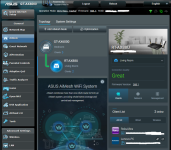There are many more differences between setups 1 and 2. Those AiMesh-connected XT12s don't inspire confidence in me that it is (just) the GT-AX11000 that may be misbehaving.
Have you performed a full network reboot via the GUI; AiMesh, System Settings, System Reboot?
Have you performed a full power shutdown/electrical reset (pull the AC power plugs from both the routers and the wall plugs, and wait for as long as you can; minimum of 2 minutes (I would aim for 10 minutes or longer, including unplugging the ISP ONT/modem too for at least that long), leaving all the power switches 'on', before powering everything back up again)?
Have you turned off the XT12s and seen a difference in the Gui's responsiveness? If simply turning them off doesn't do anything, have you tried removing them from the AiMesh setup, to test?
Have you performed a full reset to factory defaults on the setup 2 GT-AX11000 lately?
After doing a full system reboot, wait for at least 10 to 15 minutes for the routers/network to fully settle down. Then, on the main router, create a backup config file. Disconnect everything from the main router, including USB devices and the WAN port connection to your ISP, and perform a full reset to factory defaults using the reset button, WPS button, or via the GUI. Better yet, do all three. In between, reflash the firmware that is already installed now.
Import the saved backup config file you created and re-associate the AiMesh nodes (XT12s). Test if the issue persists. If it does, I would redo the full reset to factory defaults, and then minimally and manually configure the router to secure it and connect to your ISP. Test. If satisfactory, add one node, test again. Continue building your network to where it was (manually, keeping good notes of your progress), until it is either fully working, or, it shows the same symptoms. If the latter, come back with those details and we may be able to help/diagnose further at that time.