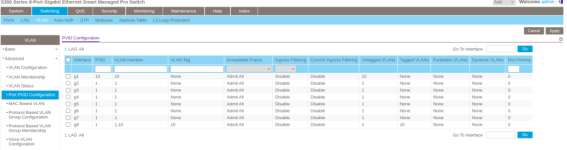@Crimliar @ColinTaylor
Ok, I removed VLAN 1 from all ports related to the trunk and modem/router. That of course had the side effect of removing the ability to manage far switch.
It also had no effect on the ability to get the modem to give an IP to the router.
So, I shall return all this equipment, grab a spool of outdoor CAT 6 and get pulling. The house in question is a rental, so I can only poke so many holes/do so much. That's why I wanted to have this work. All I can think is Arris cable modems do not like anything between them and a router.
Fiber is so much easier for things like this.
Thanks for the try.
Try it in phases
For this exercise, use VLAN 10 for WAN and 20 for LAN. Disable any dual WAN or VLAN stuff you've done on the router. Ideally reset everything (router and switches) to factory defaults if you can. You're going to feed untagged frames to the modem and router, neither needs to be VLAN aware.
First, to ensure the cable modem is not choking on the fact that it sees one MAC directly connected at L2 and a different L3 MAC requesting DHCP, just connect one of the switches in the path between modem LAN and router WAN (with everything at factory defaults). Boot up the modem (or reboot it if already online to make sure it is seeing the correct MAC). If the router gets an IP, then no issues there. If it can't, then definitely sounds like the modem wants to see the same MAC at L2 and L3. Technically you could try spoofing the MAC of the switch port that is connected to the modem onto the router WAN, it might work but it would probably be a bit buggy if it did, not a path I would take. You need a much higher end switch/bridge to enable transparency and pass through the router's MAC, that's not something you're going to want to invest in, and you're pretty much stuck with running your ethernet cable. However cable modems I've seen only seem to care about the MAC requesting a DHCP IP, so hopefully that is not the issue here.
If above is working, then try
Switch1 port1 facing the modem - UNtagged VLAN 10 only
Switch1 port2 facing the first MOCA adapter - UNtagged vlan 10 only
Switch2 port1 facing the second moca adapter - UNtagged vlan 10 only
Switch2 port2 facing the router WAN port - UNtagged vlan 10 only
Reboot cable modem again just to be safe (even though nothing should have changed from its perspective)
Obviously, that should definitely work. If not, there is something else wrong with cabling or possibly something you're missing in the switch config.
If it works, then change just this
Switch1 port2 facing the first MOCA adapter - change vlan 10 to tagged
Switch2 port1 facing the second moca adapter - change vlan 10 to tagged
Rebooting cable modem should not be necessary as it should still be seeing the correct MAC, but they can be finnicky, worth doing anyway.
Does it still work? If yes, you're on the right track. If no, it appears your moca adapters are not liking 802.1Q frames. You can test this by removing the moca adapters on your test bench and just using an ethernet cable. If it still doesn't work, there is something else in the switches that needs to be configured to support VLAN tagging correctly. Some switches will require you to have VLAN 1 untagged on both ports above since that is the native VLAN. Usually it is just there by default and doesn't require you to do anything, but if the above isn't working, may need to add it (untagged if you get the option) to both ports. If you get it working over ethernet but not MOCA, then you need to look into other MOCA adapters that won't choke on the 802.1Q frames.
Assuming you get it working over MOCA, now try this
Switch1 port2 facing the first MOCA adapter - add tagged vlan 20 (leaving 10 tagged also)
Switch2 port1 facing the second moca adapter - add tagged vlan 20 (leaving 10 tagged also)
Switch2 port3 (new port) facing router LAN port - UNtagged vlan 20 only
Any ports on switch1 or switch2 that you want in the LAN - set to UNtagged vlan 20 only
Does it still work and do you now have LAN connectivity also (other than switch management which you'll have to do through one of the VLAN 1 ports at this point probably)?
If yes, now you have a few options:
If your switches let you change the management VLAN, change them both to 20 and you should be able to manage them from any LAN port on the router or vlan20 port on either switch.
If not, and you don't need to manage the switches that often, you can just ensure you leave a port in VLAN 1 and connect a laptop/set a static IP when you need to manage them.
If your switches only support vlan 1 for management, and you DO need easier switch management, you'll need to try the below. Most home switches I've seen (even small business oriented switches) will not allow you to tag VLAN 1, which is correct since it is technically never supposed to be tagged. There are workarounds on enterprise switches, but in this case, leaving 1 untagged is not an issue in the home environment. Try the below
Change just these
Switch1 port2 facing the first MOCA adapter - tagged vlan 10 and UNtagged vlan1 (remove 20, no longer needed, or keep it for future use, doesn't matter)
Switch2 port1 facing the second moca adapter - tagged vlan 10 and UNtagged vlan 1 (same note about vlan 20)
Switch2 port3 facing the router LAN port - UNtagged vlan 1 only instead of 20 (definitely remove 20 here, you don't want it at all)
Then on either switch, any ports you want on the LAN should be UNtagged vlan 1 only (instead of 20)
Now if all this is working on your test bench, try moving it all into reality. If it doesn't work there, you may be having issues with MOCA in your wiring system, interference from splitters or other coax devices potentially. That's a whole separate troubleshooting thread.