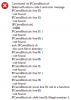Hi all. Created an account to post on this thread.
I've been using the excellent script Martineau created to block internet access on my ip cams. Router is rt-ac86u running latest Merlin firmware. Thanks to Martineau and everyone else's contribution here.
I was wondering if the experts here could answer a couple questions for me. Apologies if these were previously answered, but I was not able to find.
Note that I need to access my ip cameras via VPN so using the "block internet access" option on the router client list was not an option for me.
1) What is the difference between using Martineau's script and simply blocking TCP/UDP protocols for camera IPs in Network Services Filter? The only thing I've noticed is that a device restricted in Network Services can still ping to outside internet, where with Martineau's script ping is also blocked. I guess I'm also asking if it's practically necessary to run Martineau's script if the cameras IPs are already blocked in Network Services.
2) After blocking the cameras in Network Services and/or Martineau's script - what is the best way to test that the cameras are actually blocked from sending outbound traffic? It's easy to test with a blocked mobile phone or laptop connected to LAN - just try to load a webpage or ping google. I'm not sure how to replicate this test for a ip camera, however. I've setup the syslog to show all messages, but I'm not seeing any DROPS from the camera IPs. Maybe they're just not trying to access the WAN? I've also run the STATUS function of the script, which shows all camera IPs as blocked, but I'd really like to test using a more robust method.
3) If I'm accessing the cameras remotely using a VPN does it really make a difference if I use HTTPS or HTTP on TinyCam? (i.e. does HTTPS really add any additional security if I'm already using a VPN into my LAN?)
Thanks in advance for your help!
I've been using the excellent script Martineau created to block internet access on my ip cams. Router is rt-ac86u running latest Merlin firmware. Thanks to Martineau and everyone else's contribution here.
I was wondering if the experts here could answer a couple questions for me. Apologies if these were previously answered, but I was not able to find.
Note that I need to access my ip cameras via VPN so using the "block internet access" option on the router client list was not an option for me.
1) What is the difference between using Martineau's script and simply blocking TCP/UDP protocols for camera IPs in Network Services Filter? The only thing I've noticed is that a device restricted in Network Services can still ping to outside internet, where with Martineau's script ping is also blocked. I guess I'm also asking if it's practically necessary to run Martineau's script if the cameras IPs are already blocked in Network Services.
2) After blocking the cameras in Network Services and/or Martineau's script - what is the best way to test that the cameras are actually blocked from sending outbound traffic? It's easy to test with a blocked mobile phone or laptop connected to LAN - just try to load a webpage or ping google. I'm not sure how to replicate this test for a ip camera, however. I've setup the syslog to show all messages, but I'm not seeing any DROPS from the camera IPs. Maybe they're just not trying to access the WAN? I've also run the STATUS function of the script, which shows all camera IPs as blocked, but I'd really like to test using a more robust method.
3) If I'm accessing the cameras remotely using a VPN does it really make a difference if I use HTTPS or HTTP on TinyCam? (i.e. does HTTPS really add any additional security if I'm already using a VPN into my LAN?)
Thanks in advance for your help!