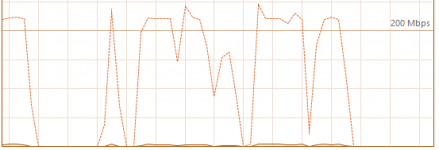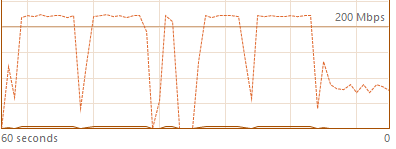whitestar999
Occasional Visitor
I am facing a strange issue while trying to play videos from my NAS on my PC(windows 10 21H1). If my PC is running torrents which usually download/upload at around 5-10MB/s & I start playing a high bit rate video from my networked NAS drive & seek forward or backward quickly in the video the entire network connection hangs with zero network usage. After around 2-3 minutes the connectivity/playback resumes & will work fine if I let it play just like that & don't seek forward/backward in video player. I was under the impression that local devices on network don't use NAT tables in router but this issue seems to be because of that only. I have done some tests & even file copying works fine in same scenario(from same networked drive) even if torrents are running in my pc but only video playback cause this issue. I have tried with different video players & even a different laptop with windows 8.1 installed & only factor is as long as torrents are not running on client pc playing videos from networked drive everything works fine(incl quick forward backward seeking).
If somehow it is NAT tables causing issue because of high transfer rate(during quick seeking I have noticed network transfer speed jumping to 60-65MB/s) then is it possible to create a direct network path between my pc & NAS bypassing router in between despite both connected to it. My network setup is as below:
Primary gigabit D-link router-->connected via wds/wireless bridge using 5GHz band-->secondary gigabit Tplink router-->connected via ethernet-->PC & NAS
DHCP is done via primary router while PC & NAS both have static IPv4 address outside of the range of primary router DHCP server.
If somehow it is NAT tables causing issue because of high transfer rate(during quick seeking I have noticed network transfer speed jumping to 60-65MB/s) then is it possible to create a direct network path between my pc & NAS bypassing router in between despite both connected to it. My network setup is as below:
Primary gigabit D-link router-->connected via wds/wireless bridge using 5GHz band-->secondary gigabit Tplink router-->connected via ethernet-->PC & NAS
DHCP is done via primary router while PC & NAS both have static IPv4 address outside of the range of primary router DHCP server.