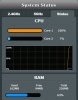I have set my aimesh up with wireless backhaul
instead of using same ssid, I used different ssid for both 2.4Ghz and 5Ghz.
That has given me the ability to choose channel on the aimesh router, though I do not know if it affects the node.
I also dont know if it's the best way to use aimesh as there are not much info about it.
And I also have to manually reboot my ac3100, the main aimesh router as I have not able to connect to it today.
When I access the IP for my aimesh node, I will get the following message
View attachment 11614
and after I reboot my router, I noticed the following message flood the log (i also attach the syslog)
Jan 13 16:35:46 lldpd[377]: unable to send packet on real device for wds0.3: No buffer space available
Jan 13 16:35:48 lldpd[377]: unable to send packet on real device for eth1: No buffer space available
and it seems to have crashed the webui.
not sure if it has anything to do with the recent report on how chromecast can sent large amount of data and cause issue with router.