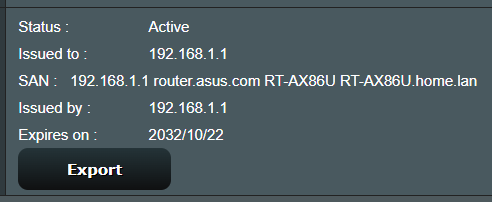Zigster
Occasional Visitor
Hi Forum,
Got my GT-AXE11000 and had it correctly setup (Asus-WRT Merlin 388.1_0_rog with correct Browser Certificate), until I carelessly added under /Advanced_ASUSDDNS_Content.asp -> Webui SSL Certificate -> Additional Certificate SANs the routers IP.
And now I can't get rid of that additionally added Router IP in the SAN list.
Things I tried without success:
1. Restore settings before adding the Router's IP to Additional Certificate SANs
2. Reset to factory default (Merlin) and restore settings
3. Flash latest Original Asus Firmware + restore settings
4. Hard Reset (WPS Button + Power on)
5. Clear the JFFS on next boot
The SAN list always contains the Router's IP adress:

Similarly the Section: /Advanced_System_Content.asp ->Local Access Config will also show the SAN list:

I'd be very grateful for hints on how to get rid of the Router's IP in the SAN List.
Thank you very much for your support,
Zigster
Got my GT-AXE11000 and had it correctly setup (Asus-WRT Merlin 388.1_0_rog with correct Browser Certificate), until I carelessly added under /Advanced_ASUSDDNS_Content.asp -> Webui SSL Certificate -> Additional Certificate SANs the routers IP.
And now I can't get rid of that additionally added Router IP in the SAN list.
Things I tried without success:
1. Restore settings before adding the Router's IP to Additional Certificate SANs
2. Reset to factory default (Merlin) and restore settings
3. Flash latest Original Asus Firmware + restore settings
4. Hard Reset (WPS Button + Power on)
5. Clear the JFFS on next boot
The SAN list always contains the Router's IP adress:
Similarly the Section: /Advanced_System_Content.asp ->Local Access Config will also show the SAN list:
I'd be very grateful for hints on how to get rid of the Router's IP in the SAN List.
Thank you very much for your support,
Zigster
Last edited: