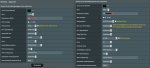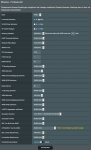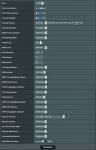Hi,
I am a new user. Great community here, very useful, so much knowledge, at times overwhelming but all around a great place!
I have been an ASUS router user for as long as I remember, but only recently I went down the Merlin route.
My current set-up is as follows:
Root/Main Router: A new AX88U, which I have reset, per the instructions found here and updated with the latest released Merlin firmware (384.19) - on the ground floor, in the middle
Node 1: AC88U (used to be my old Main/Root Router), reset and running latest released Merlin - on the 1st floor
Node 2: AC68, reset and running latest released Merlin - on the 1st floor, in the other side of the house.
Node 3: AC68, reset and running latest released Merlin - on the ground floor, in the other side of the house. Tried in the garage also... In general a more problematic Node...
For weeks now I have been reading and following advice and info in these forums, which have been great, but only partial. I have some gaps in what info I was able to find.
I would love your advice on the following.
1. My Wireless Professional settings... My network is not as stabile as I'd like it to be, but it feels like it is getting more stabile every day... Maybe... I can't tell anymore if I am going crazy or if all is as good as it can be.
Could you take a quick look at the screenshots at the bottom, and let me know if I missed something or if anything jumps out as being configured in a very questionable way:
2. How do I know if my system is running AIMesh 1.0 or 2.0? When I had the stock firmware on the AX88U, I did notice that the ASUS mobile app had some additional functions under AI Mesh, as did the Web Admin. Am I to understand that those features are available only with AIMesh 2.0 and are coming later on Merlin, or is that not related to AIMesh Version?
3. WPS. I understand this gets turned on when adding new AIMesh Nodes. Do I need to keep it on if/when I relocate a node? Is there any other best practice for relocating a node other than making sure the reception is the best it can be?
4. I occasionally have problems with one of the AC68U AIMesh nodes. Connection is dropped or is made but while LAN access is available, Internet is not. Or only 2.4 works not 5, or vice versa. Can you point me to a good post where how to best reset and set up a Merlin AIMesh node is. I found bits and pieces of info on this...
Thank you so very much in advance!
screenshots:


I am a new user. Great community here, very useful, so much knowledge, at times overwhelming but all around a great place!
I have been an ASUS router user for as long as I remember, but only recently I went down the Merlin route.
My current set-up is as follows:
Root/Main Router: A new AX88U, which I have reset, per the instructions found here and updated with the latest released Merlin firmware (384.19) - on the ground floor, in the middle
Node 1: AC88U (used to be my old Main/Root Router), reset and running latest released Merlin - on the 1st floor
Node 2: AC68, reset and running latest released Merlin - on the 1st floor, in the other side of the house.
Node 3: AC68, reset and running latest released Merlin - on the ground floor, in the other side of the house. Tried in the garage also... In general a more problematic Node...
For weeks now I have been reading and following advice and info in these forums, which have been great, but only partial. I have some gaps in what info I was able to find.
I would love your advice on the following.
1. My Wireless Professional settings... My network is not as stabile as I'd like it to be, but it feels like it is getting more stabile every day... Maybe... I can't tell anymore if I am going crazy or if all is as good as it can be.
Could you take a quick look at the screenshots at the bottom, and let me know if I missed something or if anything jumps out as being configured in a very questionable way:
2. How do I know if my system is running AIMesh 1.0 or 2.0? When I had the stock firmware on the AX88U, I did notice that the ASUS mobile app had some additional functions under AI Mesh, as did the Web Admin. Am I to understand that those features are available only with AIMesh 2.0 and are coming later on Merlin, or is that not related to AIMesh Version?
3. WPS. I understand this gets turned on when adding new AIMesh Nodes. Do I need to keep it on if/when I relocate a node? Is there any other best practice for relocating a node other than making sure the reception is the best it can be?
4. I occasionally have problems with one of the AC68U AIMesh nodes. Connection is dropped or is made but while LAN access is available, Internet is not. Or only 2.4 works not 5, or vice versa. Can you point me to a good post where how to best reset and set up a Merlin AIMesh node is. I found bits and pieces of info on this...
Thank you so very much in advance!
screenshots: