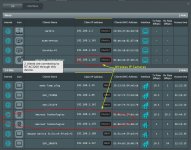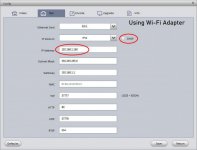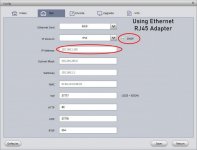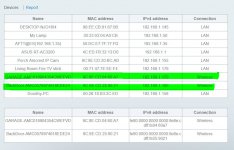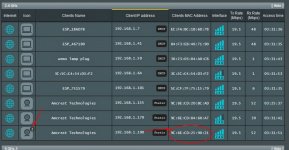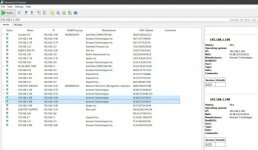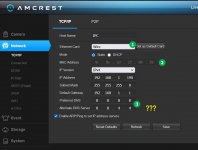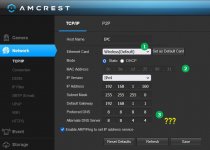YrbkMgr
Occasional Visitor
Guys, I'm out of my depth and need a little help understanding what I'm seeing. ASUS AC3200 is my "mother" router. Linksys EA 4500 wireless-N router converted to access point. I put a Linksys SE2800 v1.1 8-Port Gigabit Ethernet Switch between them.
I have three IP security cameras - I view the live streams in a browser via Blue Iris server. So the addy in the browser is LAN IP of the server machine, on port 81 (e.g., 192.168.1.145:81). One of them is approx 50 ft from the mother router and keeps dropping signal. So I reactivated an older wireless-N router (EA 4500 v3) and created an access point positioned 20 ft from the camera in question. I'm trying to force the camera to use the AP since it is closer than the router. I assume that's the whole point of an AP.
I am totally confused by what I'm seeing after installing the AP. I'm not sure I set it up correctly. Here's what I did to create the AP:
On the ASUS, (the "mother" router)
1. Make sure DHCP is enabled (it is)
2. Set the IP Pool Starting Address at 192.168.1.20
3. Apply, Reboot router
On the Linksys EA4500
1. Factory Reset
2. Disable DHCP
3. Assign IP of 192.168.1.2
AC3200 --> SE2800 switch --> EA 4500 connected via Ethernet cables.
LAN Port 4 --> LAN Port 2 --> LAN Port 1 respectively.
When I log into the Linksys newly created AP, it shows the following graphic.
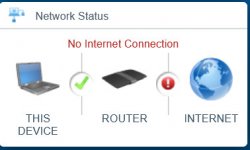
Is that normal? That is to say, should it be reporting "no internet connection"? Or is that a sign that it is misconfigured?
Second... The IP Camera firmware interface reports the AP as having crap for signal, but the router signal (ASUS_5G-2) is significantly higher.
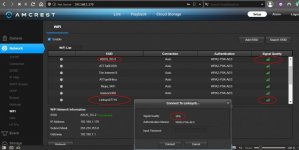
The AP is HALF the distance to the camera than the router. How is the router signal strength better than the AP?
Third... the client list on the AP is telling me that wireless devices are WIRED connections. There are three physical Ethernet connections to the AC3200 - .145, .158, and .1 (router) but all wireless connections are showing up as LAN, not wireless.
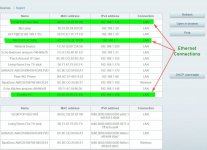
The client list on the AC3200 shows correct connections of wired and wireless devices. BUT... it is reporting a different name of a client than the same device IP on the EA 4500 - see number 1 in the image below. That is to say, the device description for IP .145 is different on the AP. Also... it's showing that two clients are connected to the router at .165 - .165 is a different camera connected wireless to the EA 4500 with an IP of .160 (number 2 in the image below).
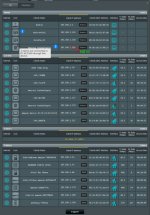
Mama Mia!!! So I either have a configuration foul up, or I don't understand what I'm looking at, or (more likely) both.
I just want my IP cameras to connect to the network via strongest signal, presumably, the closest AP. I'm trying to confirm that the signal loss on the one camera is due to signal strength and not some other issue with the camera (nothing but trouble since I've had it). I'm not a networking guy, but have a home LAN for years (Windows with Networking days).
If someone might help me understand what's going on I sure would appreciate it.
I have three IP security cameras - I view the live streams in a browser via Blue Iris server. So the addy in the browser is LAN IP of the server machine, on port 81 (e.g., 192.168.1.145:81). One of them is approx 50 ft from the mother router and keeps dropping signal. So I reactivated an older wireless-N router (EA 4500 v3) and created an access point positioned 20 ft from the camera in question. I'm trying to force the camera to use the AP since it is closer than the router. I assume that's the whole point of an AP.
I am totally confused by what I'm seeing after installing the AP. I'm not sure I set it up correctly. Here's what I did to create the AP:
On the ASUS, (the "mother" router)
1. Make sure DHCP is enabled (it is)
2. Set the IP Pool Starting Address at 192.168.1.20
3. Apply, Reboot router
On the Linksys EA4500
1. Factory Reset
2. Disable DHCP
3. Assign IP of 192.168.1.2
AC3200 --> SE2800 switch --> EA 4500 connected via Ethernet cables.
LAN Port 4 --> LAN Port 2 --> LAN Port 1 respectively.
When I log into the Linksys newly created AP, it shows the following graphic.
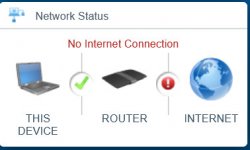
Is that normal? That is to say, should it be reporting "no internet connection"? Or is that a sign that it is misconfigured?
Second... The IP Camera firmware interface reports the AP as having crap for signal, but the router signal (ASUS_5G-2) is significantly higher.
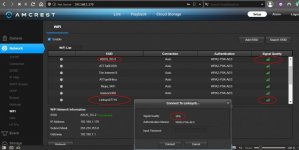
The AP is HALF the distance to the camera than the router. How is the router signal strength better than the AP?
Third... the client list on the AP is telling me that wireless devices are WIRED connections. There are three physical Ethernet connections to the AC3200 - .145, .158, and .1 (router) but all wireless connections are showing up as LAN, not wireless.
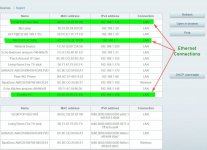
The client list on the AC3200 shows correct connections of wired and wireless devices. BUT... it is reporting a different name of a client than the same device IP on the EA 4500 - see number 1 in the image below. That is to say, the device description for IP .145 is different on the AP. Also... it's showing that two clients are connected to the router at .165 - .165 is a different camera connected wireless to the EA 4500 with an IP of .160 (number 2 in the image below).
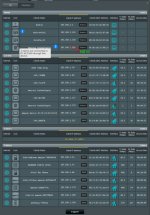
Mama Mia!!! So I either have a configuration foul up, or I don't understand what I'm looking at, or (more likely) both.
I just want my IP cameras to connect to the network via strongest signal, presumably, the closest AP. I'm trying to confirm that the signal loss on the one camera is due to signal strength and not some other issue with the camera (nothing but trouble since I've had it). I'm not a networking guy, but have a home LAN for years (Windows with Networking days).
If someone might help me understand what's going on I sure would appreciate it.