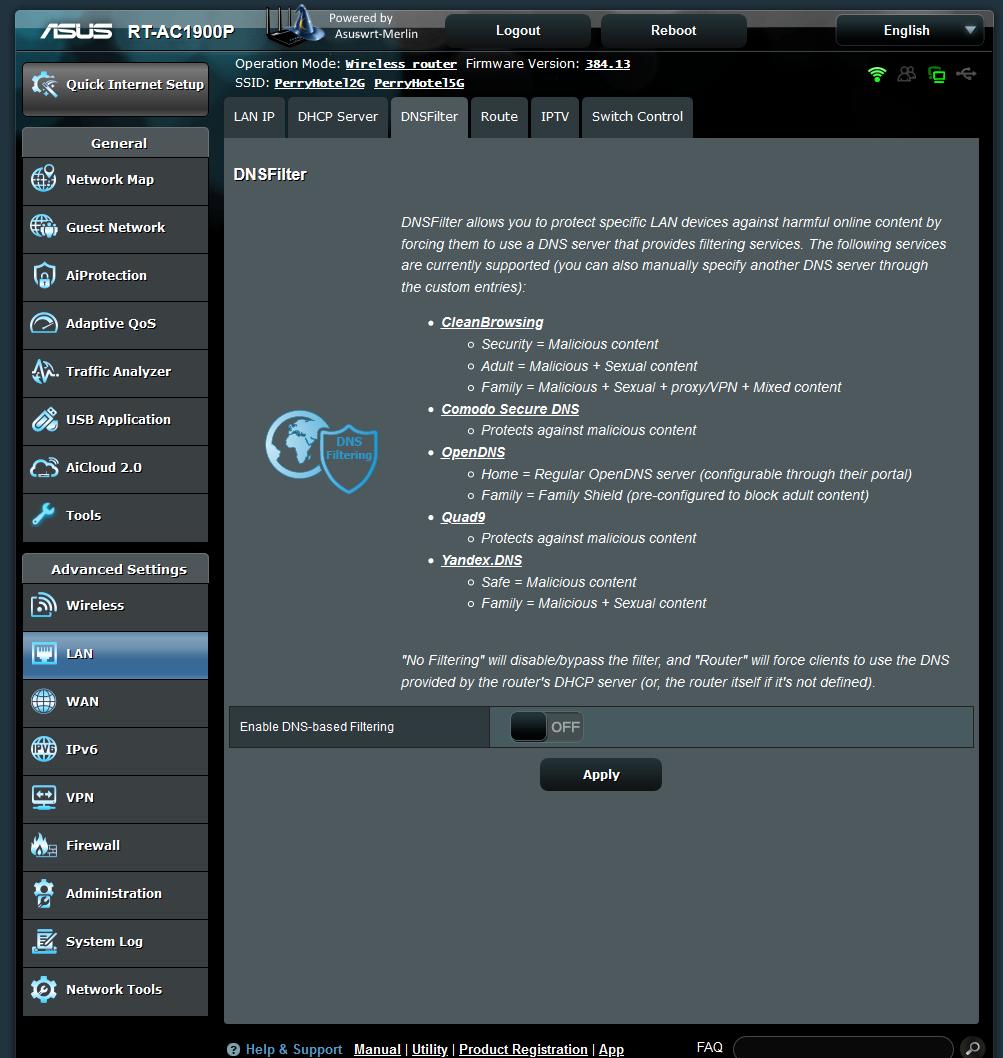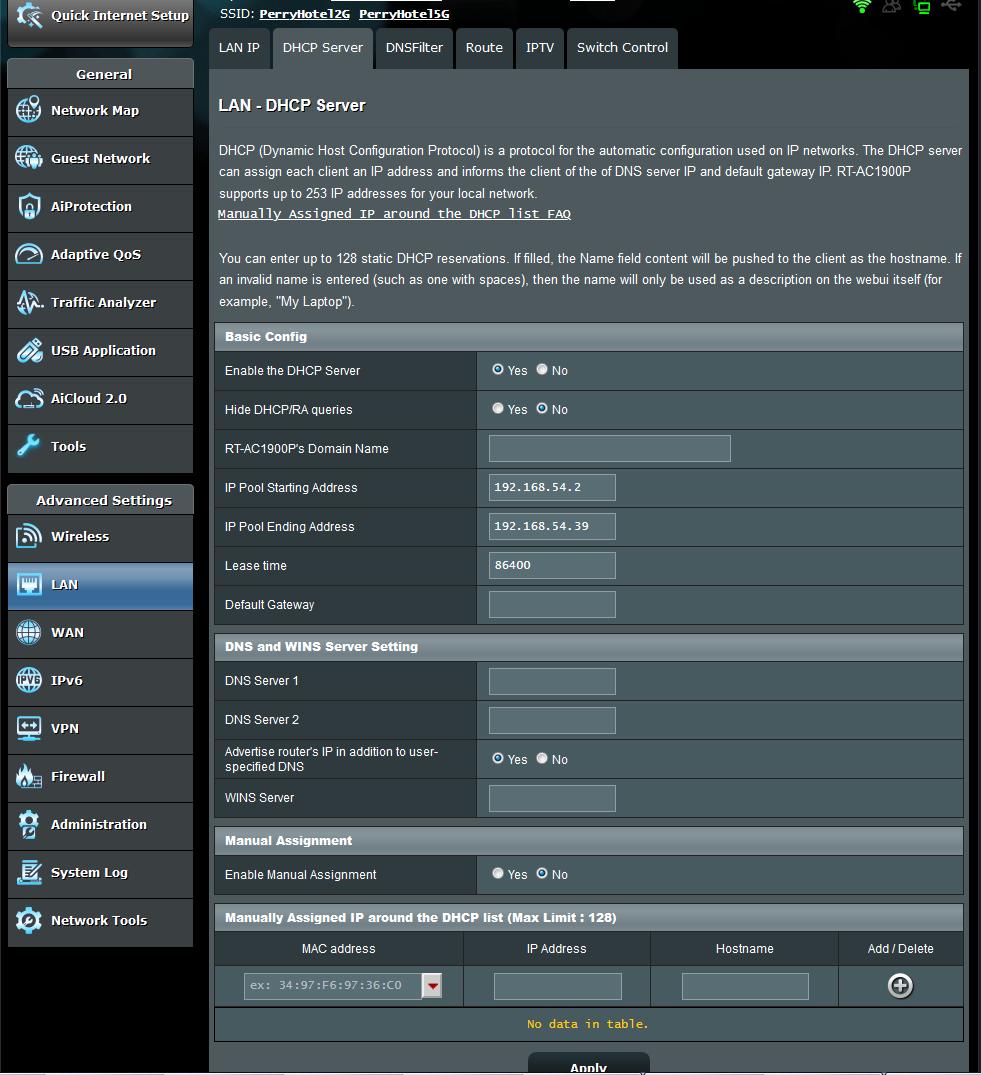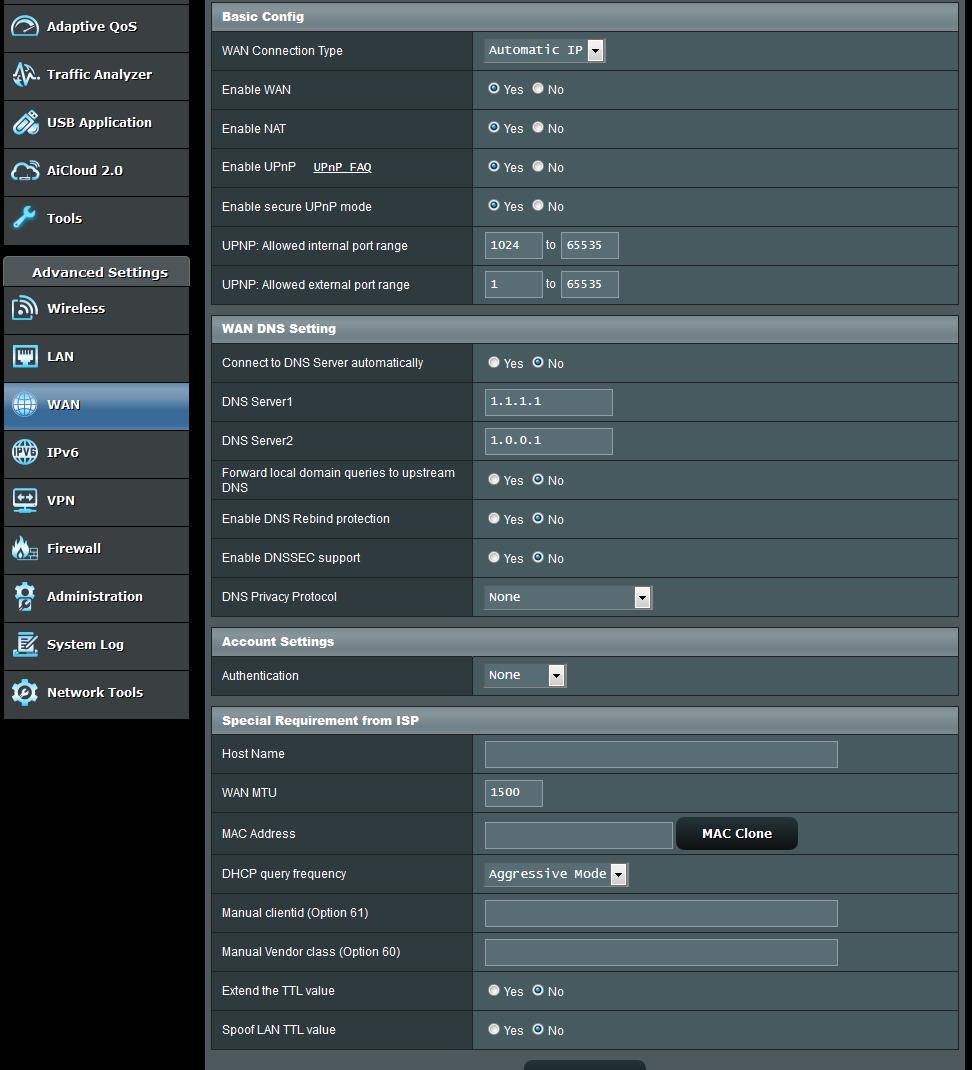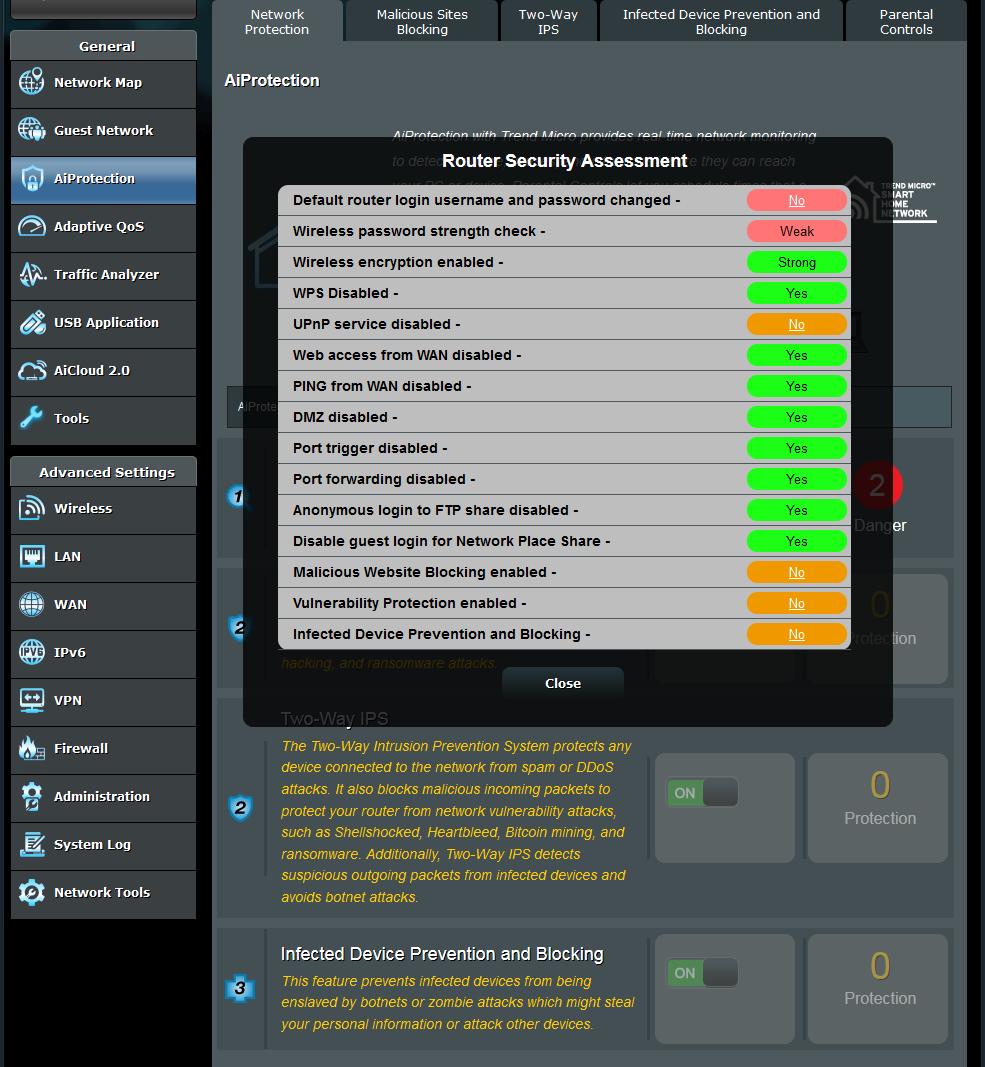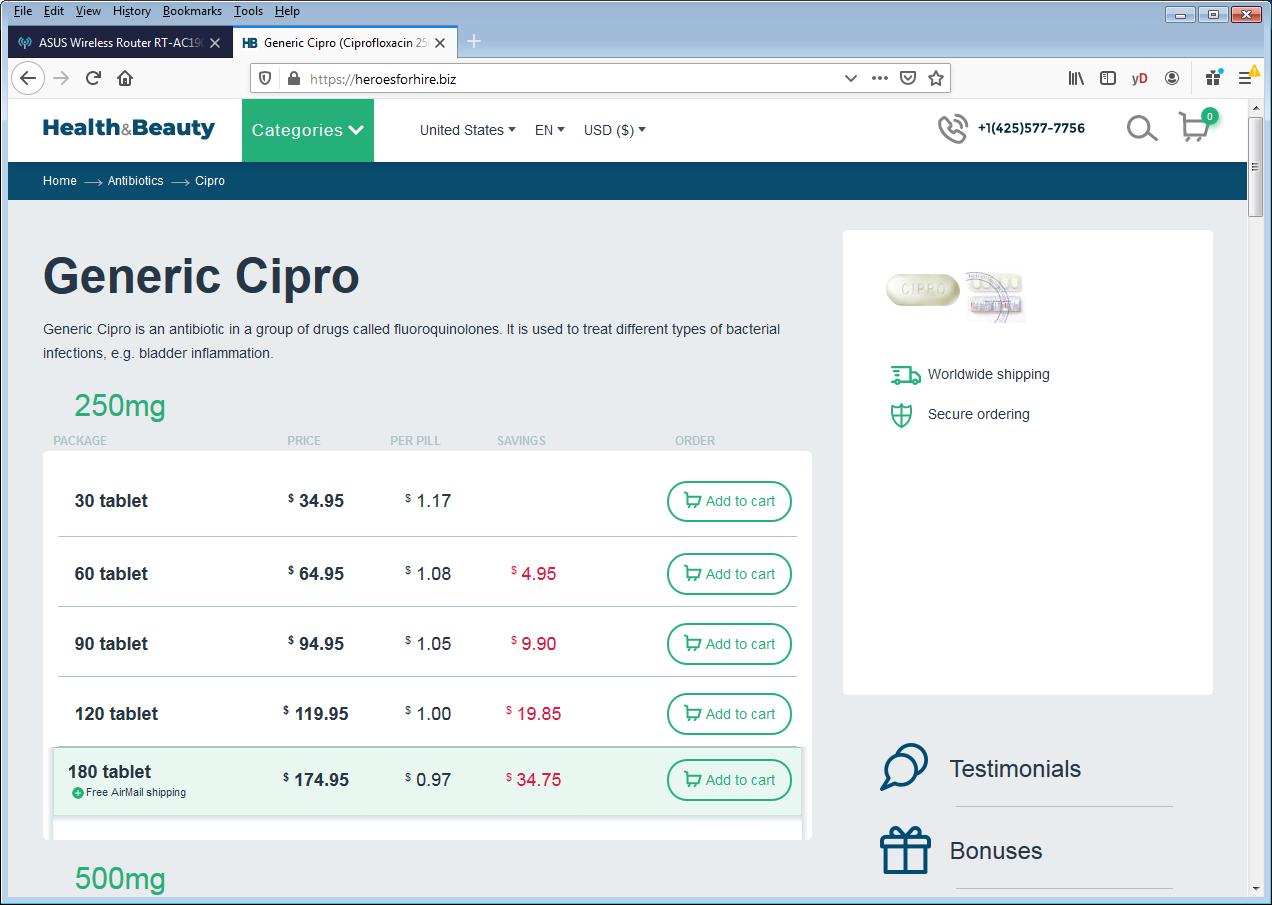dave14305
Part of the Furniture
I still think there’s some malware on your network or on your router, since you’re not just being redirected to a different homepage for the site you want, but it looks like a search results page for cialis. It doesn’t help that it’s http instead of https. Something else could be messing with the page in-transit.