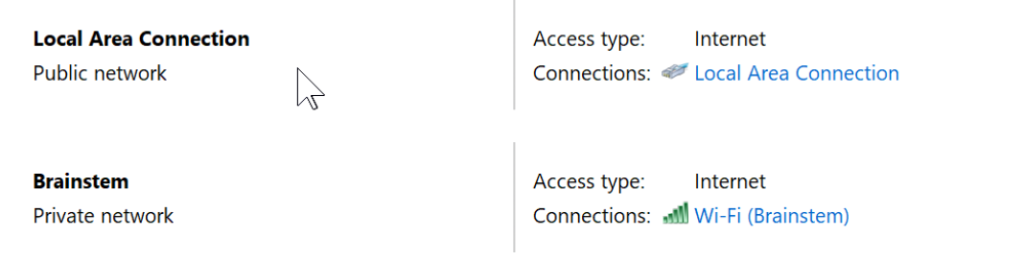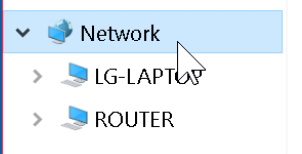I am trying to access a drive that I have attached to my router. I have been through the forums here and googled so I hope I have not missed anything too simple/stupid and that I have organized the material in a way that is useful to all of you:
Router: RT-AC68U, Merlin firmware version: 386.11.
DRIVE: NTFS drive with 2 partitions connected to the router USB 3.0 port.
COMPUTERS: The Macs (running Ventura) on the network recognize both partitions just fine via either a CIFS: or SMB: share. The windows laptop is running Windows 10 Home. It "sees" the router but can not see any drives there. When I try to connect I get error 0x80070035
Here is what I have tried:
1) I have enabled SMB 1.0 in windows 10 options (and tried it with this tick "off" as well).
2) I tried ticking on and off Guest account on the router. I even tried a hack I found on the Internet where you change the registry to allow guest account access in Windows and turning on Guest access after that.
3) I tried the other (USB 2?) slot on the router.
4) I tried just about every combination of options on the "USB Application - Network Place (Samba) Share / Cloud Disk" page (ie, SMB 1, SMB 2, SMB 1+2)"
5) I created a new user in addition to the default ASUS login SMB access user and tried that.
6) And I rebooted the windows laptop after the above changes .... just in case.
7) I have all of the recommended updates to Windows 10.
8) I tried accessing the drive with the user embedded in the link (\\user@192.168.1.1) and have tried accessing with both the IP address of the router and its name
I have seen some folks recommend reformatting the drive to (ext4?) but these drives have hundreds of GB of media and I would rather not reformat them.
The thing that seems weird to me is that the Mac laptop sees the SMB share so the router is doing it's job.
Anyway, I am very grateful for any direction here - I am far from a network programmer but I don't feel like I am a complete newb .... so quite frustrated.
Gordon
Router: RT-AC68U, Merlin firmware version: 386.11.
DRIVE: NTFS drive with 2 partitions connected to the router USB 3.0 port.
COMPUTERS: The Macs (running Ventura) on the network recognize both partitions just fine via either a CIFS: or SMB: share. The windows laptop is running Windows 10 Home. It "sees" the router but can not see any drives there. When I try to connect I get error 0x80070035
Here is what I have tried:
1) I have enabled SMB 1.0 in windows 10 options (and tried it with this tick "off" as well).
2) I tried ticking on and off Guest account on the router. I even tried a hack I found on the Internet where you change the registry to allow guest account access in Windows and turning on Guest access after that.
3) I tried the other (USB 2?) slot on the router.
4) I tried just about every combination of options on the "USB Application - Network Place (Samba) Share / Cloud Disk" page (ie, SMB 1, SMB 2, SMB 1+2)"
5) I created a new user in addition to the default ASUS login SMB access user and tried that.
6) And I rebooted the windows laptop after the above changes .... just in case.
7) I have all of the recommended updates to Windows 10.
8) I tried accessing the drive with the user embedded in the link (\\user@192.168.1.1) and have tried accessing with both the IP address of the router and its name
I have seen some folks recommend reformatting the drive to (ext4?) but these drives have hundreds of GB of media and I would rather not reformat them.
The thing that seems weird to me is that the Mac laptop sees the SMB share so the router is doing it's job.
Anyway, I am very grateful for any direction here - I am far from a network programmer but I don't feel like I am a complete newb .... so quite frustrated.
Gordon