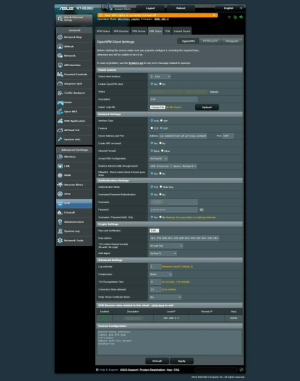From the Change Log:Stupid question.. but seeing somethings from previous changelogs still being relevant. Do I need to run the command to downgrade before installing this version?
I’ve just got a BE-86u I’m setting up shortly and want to run this version of Merlin?
3006.102.3 (11-Jan-2025)
- NOTE: If flashing on top of Asus stock firmware 3006.102_37000
or greater, then you first need to enable downgrade
capabilities before flashing Asuswrt-Merlin on top
of it. Connect Over SSH, and run the following command:
nvram set DOWNGRADE_CHECK_PASS=1
After that, you can upload Asuswrt-Merlin through
the webui like any regular firmware upgrade.
This is only required when flashing Asuswrt-Merlin
for the first time.